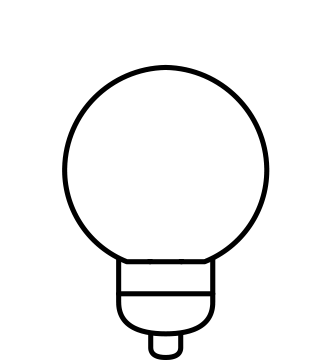The online catalogue for your pocket: the digital BIG WHITE®
The BIG WHITE® has become an essential part of any electrician's toolkit. The BIG WHITE® is a digital version of our main catalogue, bringing more than just the SLV product portfolio and its familiar product categories to your smartphone. The product range is complemented by a variety of additional functions that make working with our digital catalogues even easier. Read our step-by-step guide below to find out how to get the most out of the digital BIG WHITE® and other SLV digital catalogues.
Key information at a glance
First of all you see the closed catalogue with the page navigation open. This shows you the most important features at a glance, which are explained in more detail further on. If you still have any questions, you'll find the contact details for our customer service team underneath the navigation options. Feel free to get in touch and our trained staff will be happy to guide you through the online catalogue.

1. Search: The search function allows you to find specific products using keywords or order numbers.
2. Notepad: If you added any products to your notepad while browsing the catalogue, you'll find an overview of the saved products here.
3. Category overview: The table of contents of the digital catalogue. From here, you can click through the product categories and go straight to the product overview without having to scroll through them all.
4.Contents: The table of contents guides you through the catalogue pages and categories. Click on a category to go to the corresponding page of the catalogue.
5. Show links: The contents (texts and images) of the individual pages include links. You can display the links using the "Show/hide links" button.
6. Create and share: Choose specific pages from the catalogue and compile them into your own catalogue. You can then share this customised catalogue by e-mail or via social media networks - with a personal message, of course.
7. Download: Again, this allows you to choose specific pages or sections of the catalogue and group them together as your own catalogue. You can then download this as a PDF.
8. Publication overview: This overview shows you all the catalogues already published by SLV. You can either download the individual catalogues directly or switch between the catalogues by clicking on the relevant publication.
9. Bookmark: If you bookmarked any pages while browsing the catalogue, you'll find an overview of your saved pages here.
10. Contact: The contact section is where to go if you have any questions or suggestions.
11. Shopping basket: You can add products directly to your shopping basket as you browse through the catalogue.
/f/113144/315x276/ead90b0558/slv_web_image-teaser-25-75_int-en_315x276px_online-catalogue_close-sidebar.jpg)
How to navigate the online catalogue

There are various ways to browse the catalogue:
In the toolbar above the catalogue you will find (1) a white box showing the page numbers. If you already know which page you want to jump to, you can enter that page number here using the number pad on your keyboard. Directly to the left and right (2) are square brackets or arrows. Click on these arrows to scroll through the catalogue one page at a time. Use the brackets (3) with a line next to them to jump straight to the beginning or end of the catalogue. There are more arrows (4) alongside the catalogue pages, that you can also use to scroll through the individual pages.
At the bottom of the catalogue you can also see a progress bar (5). The number shown corresponds to the page number you are currently viewing. If you hover the mouse over the bar, you'll see thumbnails of other pages, including the page number. Click on these to jump to a particular page.
/f/113144/315x276/b9c56d464e/slv_web_image-teaser-25-75_int-en_315x276px_online-catalogue_category-overview.jpg)
/f/113144/315x276/36e64ae7d9/slv_web_image-teaser-25-75_int-en_315x276px_online-catalogue_contents.jpg)
Finding the right product in the BIG WHITE® digital catalogue
You can find a wide range of products and technical information about the product on every page of the BIG WHITE®. Printed pages, however, can only contain a limited amount of information. This is where the online version of the lighting catalogue really comes into its own: it isn't just a reproduction of the printed version. When you click on the product, a new window opens with additional information.
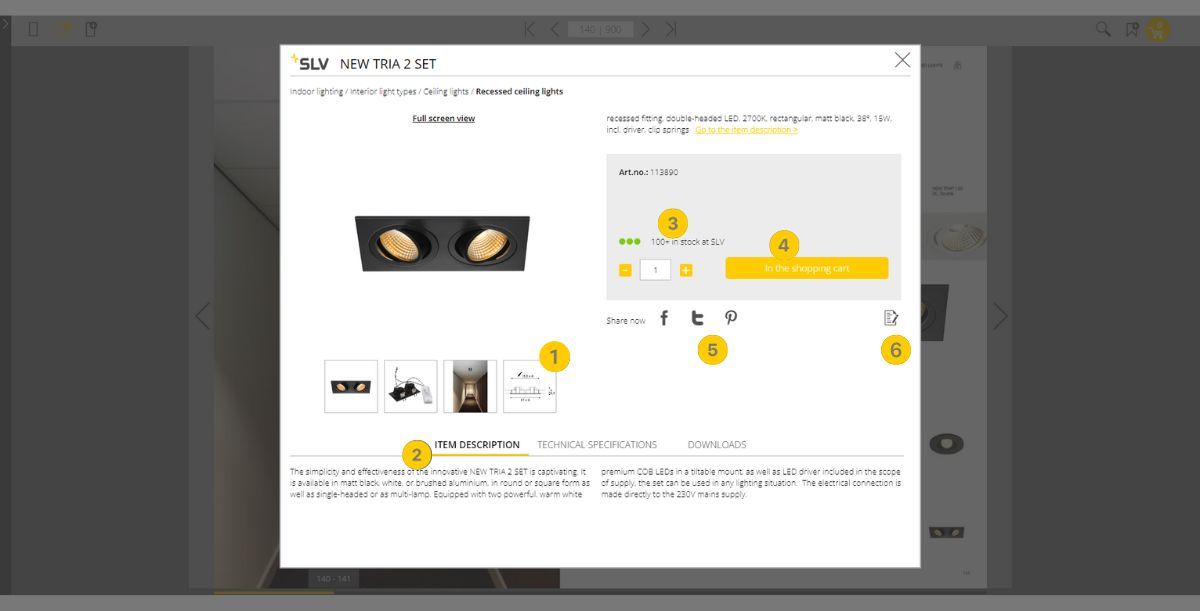
1. Product images: Scroll through all product images directly in the catalogue. You will also find application images for most products.
2. Product information: In addition to the item description and technical data, you can even download data sheets, assembly drawings and more directly from the digital catalogue.
3. Availability: The number of available products is not only displayed in figures. With the help of the colour scale, you can see immediately whether there is a shortage or not.
4. Shopping basket: Once you have decided on a product, all you have to do is adjust the quantity and you can add the products directly to your shopping basket.
5. Share product: If you would like to draw the attention of colleagues or customers to a product, you can share it in the network of your choice with just one click.
6. Notepad: If you are still undecided, click here to add the product to your notepad.
Did you know?
All of the products you have added to your shopping basket using the various methods can then be easily purchased. Clicking on the shopping basket shows you an overview of the selected products. You can also go to the checkout with just one click. You will then be immediately redirected to log in to slv.com using your username and password. Your shopping basket is then transferred automatically from the digital BIG WHITE® to the website shopping basket, and you can check out as usual.
Create your own catalogue
BIG WHITE® is the go-to choice for keeping the whole SLV range handy. But sometimes you only need to share part of the range with your customers. While you would literally have to pull the printed catalogue apart, the digital BIG WHITE® allows you to easily create a customised catalogue that only includes the pages you want.

Sharing a catalogue
Once you have selected all the pages you want, simply click "Create catalogue" and you will be taken to a screen where you can give your personal catalogue a customised name. Click "Ok" to move on to the last step, which is sending the catalogue by e-mail. This allows you to send the catalogue directly to your customer or to a colleague with a personal message. Alternatively, you can use the quick link under "Direct to catalogue" and save the link in your bookmarks for later.
N.B.: The social media icons in the "Create & share" section allow you to share the entire catalogue via Facebook and similar, but not the customised compilation you have created.
Creating & downloading a catalogue
If you would like to create your own catalogue and download it directly as a PDF, you can simply use the "Download" option. Just like with "Create and share", you can compile your catalogue using individual page numbers or by specifying page ranges. However, instead of generating an online catalogue from the pages, you have the option of generating and downloading a PDF file instead.
Conclusion
The digital BIG WHITE® offers you so much more than the well-known features of the printed version, making your job easier every day. Find the product you're looking for with just a few clicks, create your own catalogues for your customers and colleagues or get the product information you need in a flash - all using just your smartphone and the digital BIG WHITE® you can keep in your pocket. What's more, it's not just the BIG WHITE® that boasts all these features, it's all our digital catalogues.
Take a look at our publications overview in the digital BIG WHITE® and browse our other digital brochures and catalogues!
 SLV SUBSIDIARIES
SLV SUBSIDIARIES

















 SLV INTERNATIONAL
SLV INTERNATIONAL